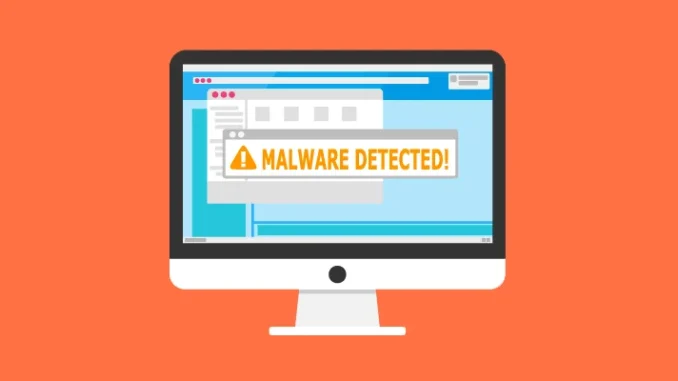
This post will show you how to identify Mac malware and remove it from your machine without risk.
A dangerous piece of software that aims to damage your data or the system as a whole is called malware. Malware infections can undoubtedly occur on Mac computers, so it’s a good idea to periodically check for them, particularly if you notice any unusual behaviour.
Constant pop-ups, homepage changes in your browser, rapidly depleting your hard drive space, undesired toolbar items or add-ons, and more are all signs of malware. All of these are signs of a malware-infected machine and need to be fixed right away.
How to Look for and Eliminate Malware on Macs
These instructions will help you scan your Mac for malware infections and remove any that are discovered.
How Malwarebytes Utility Is Run
Thankfully, people who think they may have been infected with a malicious programme have access to a few alternative programmes. The Malwarebytes is what I would recommend. I have had fantastic luck using this third-party programme, which is free, to clean my PC and the machines of my friends and relatives.
Malwarebytes is a free programme that can be downloaded as a.dmg installer package from malwarebytes.com for both Mac and PC. Drag the application into your Applications folder to install it (or open it directly from the installer if you don’t want it on your computer).
When the application opens, click the Scan icon, and it will start scanning your Mac. Thankfully, the scan just takes a few minutes, depending on the size of your hard disc, and it will notify you right away if there is malware that has to be removed. The software must to be able to get rid of any malware that may be present.
The programme will look for instructions on what to do next if you are unable to solve your issue. They provide a link to a support article on their website with a wealth of useful troubleshooting instructions, ranging from a straightforward restart to possible hardware problems.
My experience has shown that you should back up vital files, erase your MacOS to the most recent version, then reinstall it to make sure you are totally free of any dangerous malware. This is undoubtedly a more drastic method, and it should only be used if Mawarebytes or a similar programme is unable to thoroughly clean the computer.
Maintaining a data backup for crucial files or making sure they are synchronised with a cloud storage option is an excellent idea. Today, with Mac computers increasingly vulnerable to assaults, it is more crucial than ever to protect sensitive data.
Leave a Reply