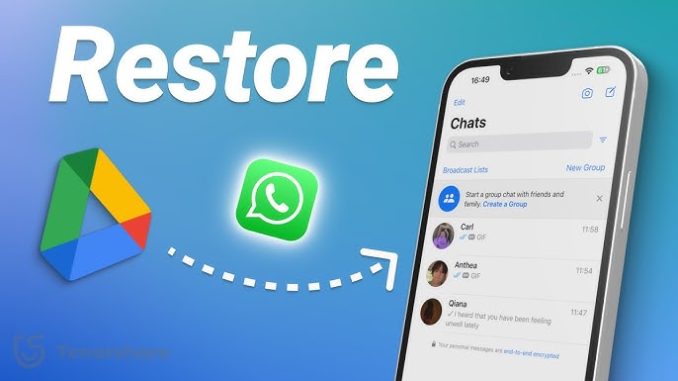
In many parts of the world, WhatsApp is a popular instant messaging programme for personal communication. Because of its ease of use and versatility, the software is well-liked by users of both iPhones and Android devices. Typically, WhatsApp’s data includes conversations, media, stickers, documents, and more. Since you use the app for daily communication, you probably wish to save the data backup. Additionally, by following a few easy steps, you may simply recover your phone’s or computer’s WhatsApp backup from Google Drive. Let’s first examine how to backup WhatsApp data, nevertheless.
How to Backup your WhatsApp
You need to have a backup of your WhatsApp data on Google Drive before you can move messages from Google Drive to your phone. Well, backing up WhatsApp is a simple process. Your WhatsApp data will be moved to Google Drive if you follow these easy instructions:
- When you launch WhatsApp, look for the three dots in the upper right corner and click on it.
- Next, select Settings from the list of options.
- Select Chats from the menu now, and then locate Chat Backup.
- The Google Drive settings option is located here. Backup to Google Drive will be the first choice under this.
- You may select how often an automatic backup is created by clicking on this option. Never, only when I want to, daily, weekly, or monthly are the options available to you.
- Additionally, choose the Gmail account that you wish to use to make the backup.
You can restore the backup from your drive at any time now that it has already been created. It’s important to remember that there is just one possible cause if you are unable to restore your WhatsApp backup from Google Drive. The phone number and Google account you used to back up your WhatsApp data must be the same. Data cannot be restored to an alternate Google Account or phone number.
The process for manually restoring WhatsApp data from Google Drive is covered in detail in the section that follows.
Manually Restore WhatsApp Backup From Google Drive
You should pick up where you left off in the WhatsApp discussion if you are switching phones. All of the discussions on WhatsApp will remain on the cloud if you take a backup of your data. To obtain the WhatsApp backup from Google Drive, simply adhere to the straightforward instructions provided below:
- On your phone, install WhatsApp from Google Play. Install the application after that.
- Use the same phone number that you used to take the backup to log into WhatsApp.
- There are two choices available to you: Restore and Skip.
- Select the Restore menu item.
- Hold off till the procedure is over. Once you enter your profile information, you can proceed.
The procedure appears to be quite simple. Nevertheless, there may be some problems if you try to move WhatsApp messages from Google Drive to your phone. Before beginning the process, make sure you are fully informed by reading the following material.
Things to Verify Prior to Backing Up and Restoring Data
Most of us have several email accounts. Keep in mind the phone number and email address you used to create the backup when generating it. Use the same one while restoring the data, as was previously mentioned. Additionally, make sure the backup file is saved on your computer after the backup process is finished. If not, there will be issues with restoring the backup. Prior to restoring your WhatsApp backup from Google Drive, bear the following in mind:
- Make sure your mobile data is sufficient for finishing the process.
- Examine your phone’s memory because the backup may require GBs of space.
- In the interim, make sure Google Play is installed on your phone.
- To speed up the restoration process, please make sure your phone’s battery is charged.
Warning: Avoid forcing the Restore procedure to end midway through as this could destroy your data.
Use Google Drive to Download the WhatsApp Backup Making Use of a Professional Instrument
The SysInfo Google Drive Migrator Tool is the most effective method for downloading WhatsApp chat from Google Drive to a phone. You may better organise and manage data by including this tool in your data management plan. If the internet connection is lost or the data is large, the restoration procedure may occasionally become stuck. In this instance, you can use this powerful tool to store the data from your Google Drive to your PC. In this manner, you won’t have to worry about the data because it will stay safe on the device.
Here are a few unique attributes of this tool:
- Move files to a hard disc from your Google disc.
- Transfers many types of data, including excel, audio, video, and documents.
- Uses the login credentials for Onedrive and Gmail to transfer Google Drive to Onedrive (by Microsoft).
- Preserves the data’s integrity and hierarchy.
- Suitable with every Windows version.
Summary
We’ve explained in the blog how simple it is to backup your WhatsApp data to Google Drive and then restore it to your phone. Additionally, you may utilise the expert Google Drive Migrator to preserve the data on your machine and organise it more effectively.
Leave a Reply